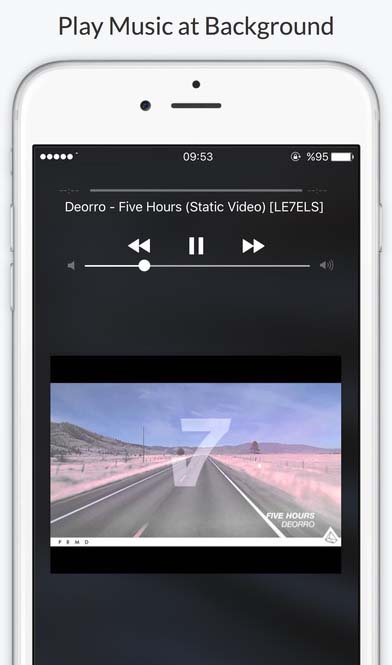Nowadays, YouTube is one of the most visited websites on the internet. People love it because it is not only free, but you can also find all types of video content on it. All smartphone users enjoy watching YouTube videos on their devices. However, sometimes users only want to listen to the audio content of a YouTube video while using another app. At other times, users may want to save power by turning off the screen. The problem is how to play YouTube in background iPhone because you cannot do it with the official Youtube app. As soon as you press the sleep button or exit the app, the sound will cut off. However, you can play YouTube in background iPhone with the help of another app.
The problem is that the Apps you can use for playing YouTube in the background on your iPhone disappear from app store after some time. Previously, you could use the Safari browser for this purpose, but that does not work anymore.
To help solve this problem, we have researched and found out how to play YouTube in background iPhone. You are required to visit the app store and search for YTB Player. It is a free app, which is supported by ads. Install the YTB player and launch it. A list of the latest music will appear on your screen. At the top right, you will see the magnifying glass icon. You can use it to search for your desired video content. At the top of your screen, there are different tabs that you can use to search playlists or videos. The green-colored plus icon that appears to the right of every video allows you to create a personalized playlist.
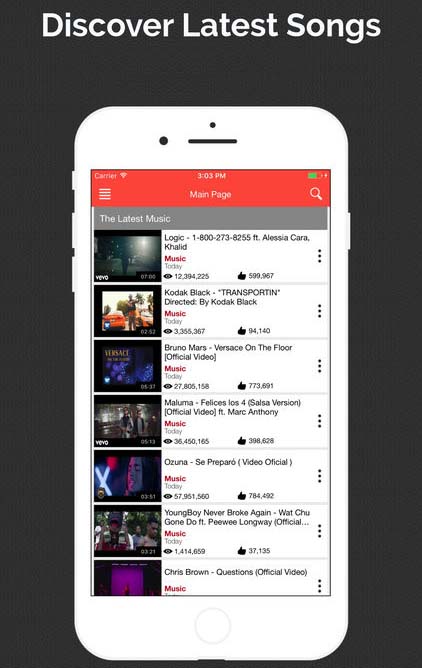
To continue listening to audio content in the background, you must play the video of your choice and wait for the advert to finish. Not all videos have an advert at the beginning but most of them do. The actual video begins after the advert has finished. Once the video starts playing, you can press the home button, and you will notice that the music keeps on playing in the background. Sometimes the music may stop playing after you press the home button. When that happens, all you have to do is swipe up from the screen's bottom and when the Control Center appears, tap on the play button. The audio of the YouTube video will continue to play in the background. We hope now you know how to keep YouTube playing on iPhone 7.
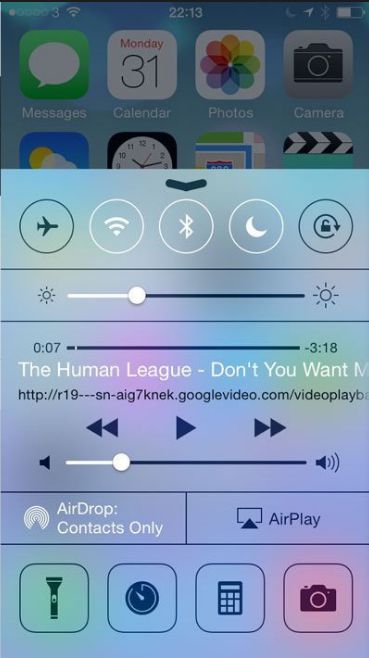
If you are using iOS 10, then reaching the playback control is a little different. When the Control Center appears on the screen, you must swipe between the tabs to access the playback controls.
After this, you can use other apps like Mail or messages. The music will continue to play in the background. You can also play games on your iPhone while the YouTube video is playing in the background. However, not all games will allow you to do this.
With YTP app, you can listen to a YouTube video while your iPhone's screen is off. When you press the wake/sleep button, the audio will continue to play even though the device's screen will be off. You can also restart the audio without having to return to the app. First, press the power button and the play button will appear on the lock screen. Tap the play button and the audio will restart immediately. You can also use the same method to skip between videos in your playlist. On the top left of your iPhone, there is a menu button that you can tap on to sign in to your YouTube account to access your playlists and subscribed channels. Now you know how to play YouTube in background iPhone.